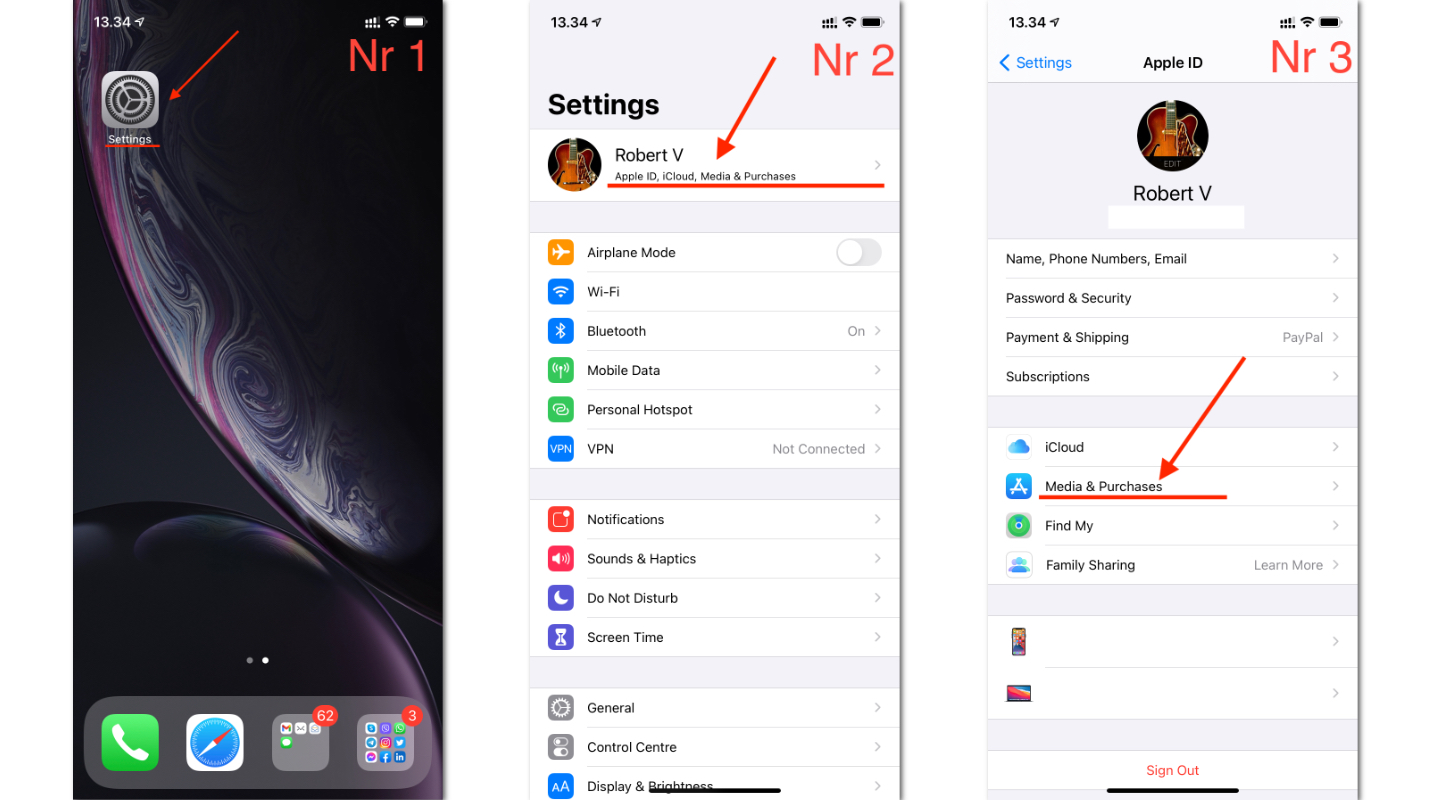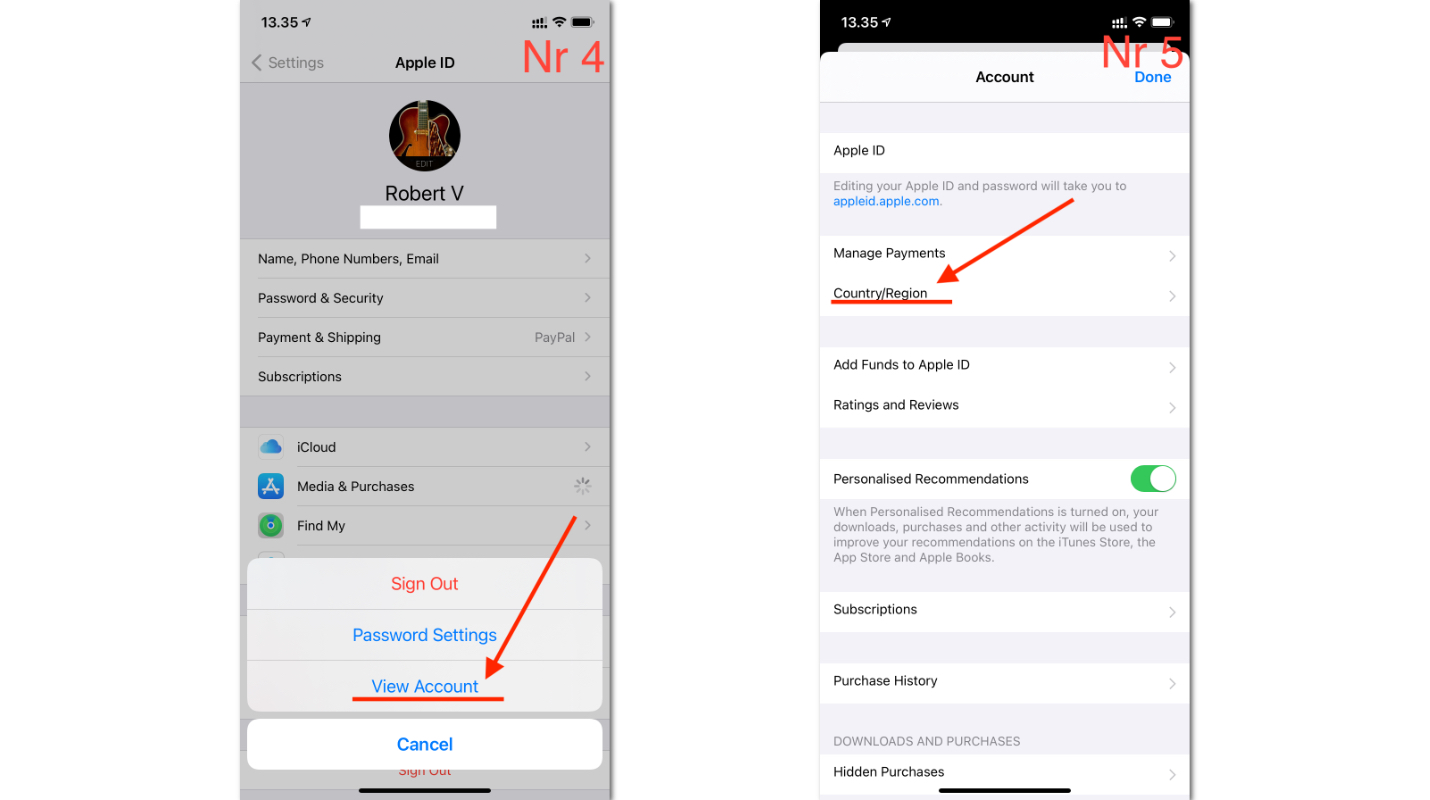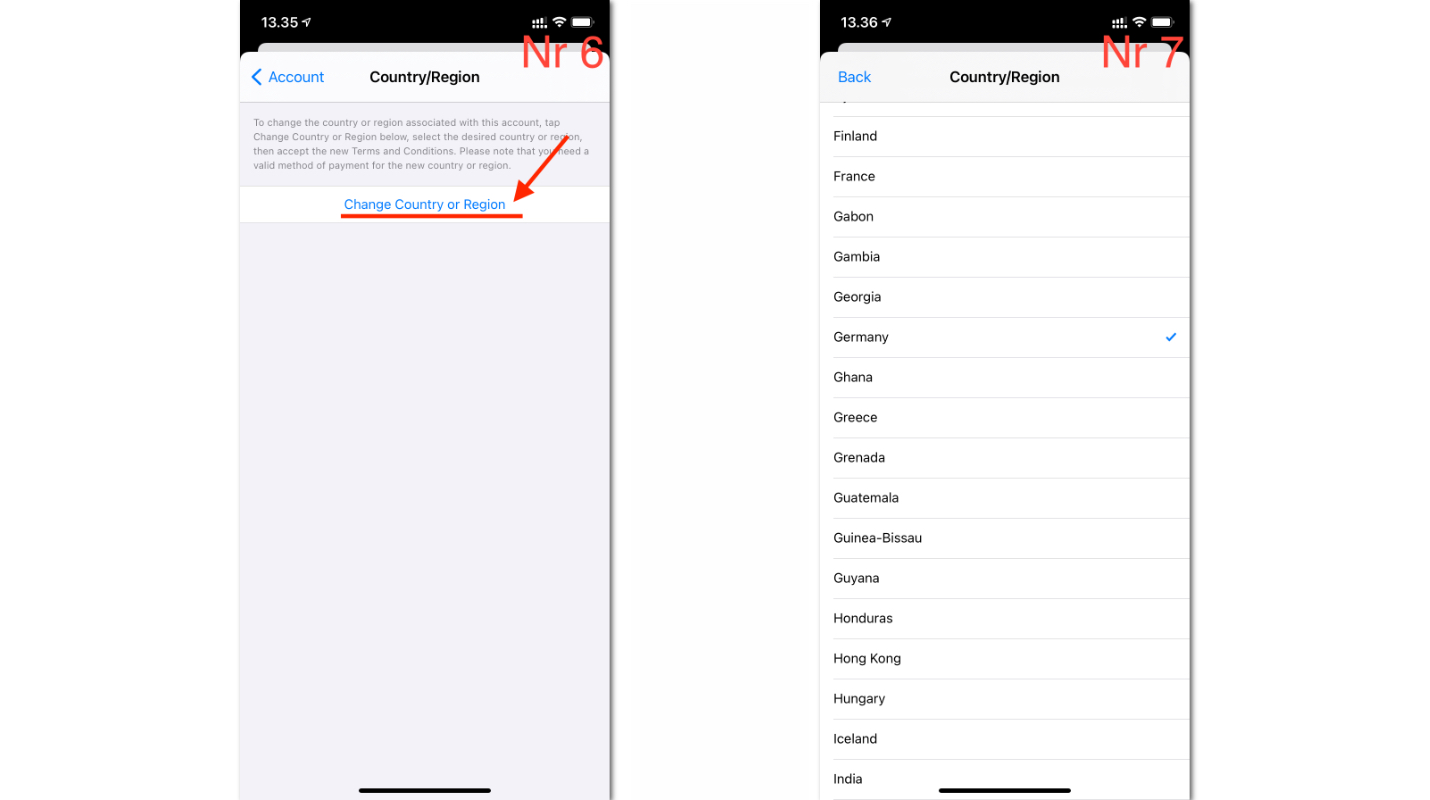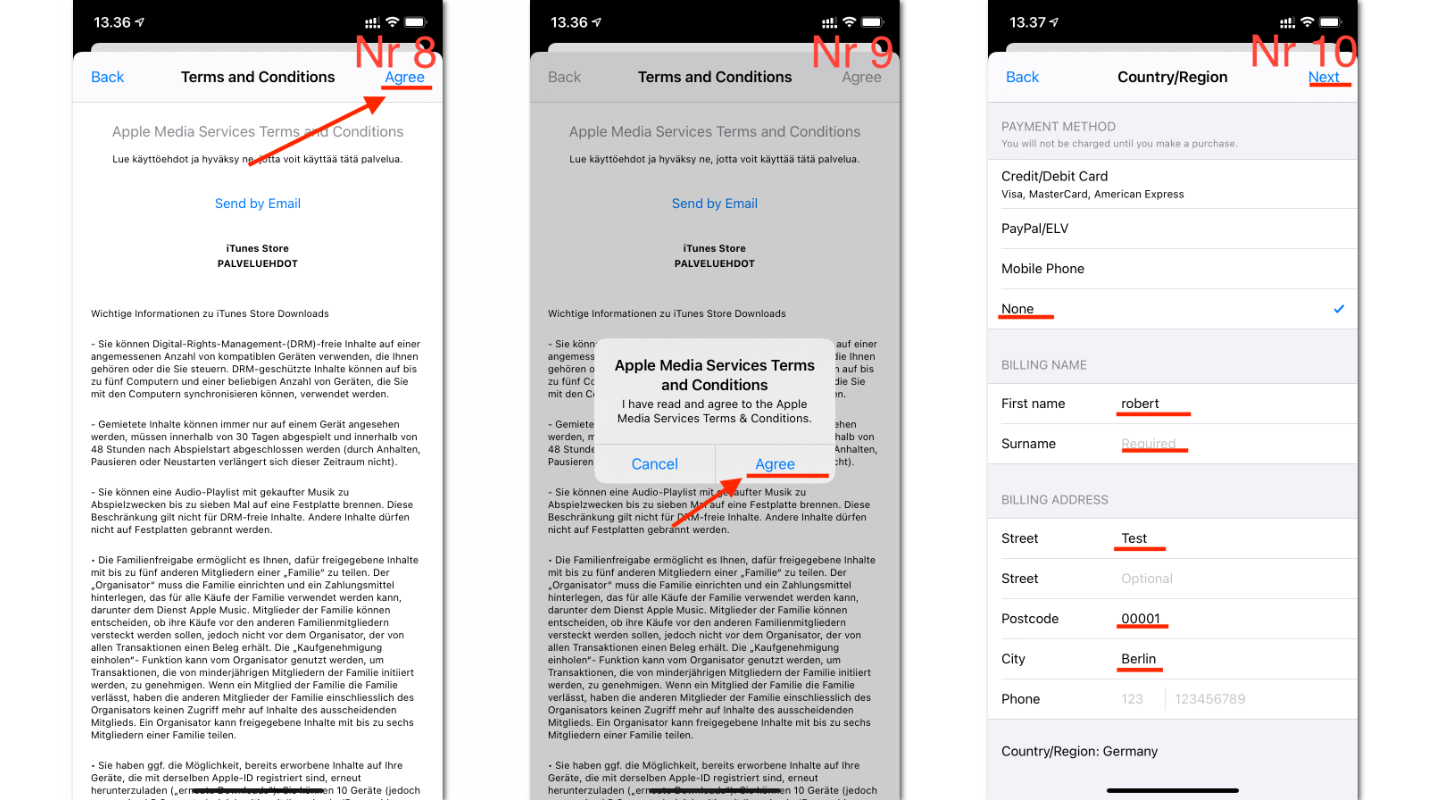- WikiMiles Analyzer
-
Frequent Flyers Programs
- Aer Lingus AerClub
- AeroMexico Club Premier
- Aeroplan
- Air New Zealand AirPoints
- Alaska Mileage Plan
- American AAdvantage
- ANA Mileage Club
- Asiana Club
- Avianca Lifemiles
- British Airways Executive Club
- Cathay Pacific Asia Miles
- Copa ConnectMiles
- Delta Skymiles
- El Al Matmid Club
- Emirates Skywards
- Etihad Guest
- Eva Air Infinity Mileagelands
- Finnair Plus
- Flying Blue
- HawaiianMiles
-
Airlines
- Aer Lingus
- Aeroflot
- Aerolineas Argentinas
- AeroMexico
- Air Astana
- Air Canada
- Air China
- Air Europa
- Air France
- Air India
- Air Malta
- Air New Zealand
- Air Tahiti Nui
- Airlink
- Alaska Airlines
- All Nippon Airways
- American Airlines
- Asiana Airlines
- Austrian Airlines
- Avianca
- Bangkok Airways
- British Airways
- Brussels Airlines
- Cathay Pacific
- China Airlines
- China Eastern
- China Southern
- Copa Airlines
- Croatia Airlines
- Czech Airlines
- Delta
- EgyptAir
- EL AL
- Emirates
- Ethiopian Airlines
- Etihad Airways
- Eva Air
- Fiji Airways
- Finnair
- Garuda Indonesia
- GOL
- Hawaiian Airlines
- Iberia
- IcelandAir
- Japan Airlines
Professional tips for iPhone users who travel a lot
Before the pandemic, my wife and I used to travel a lot. In fact, we visited around 25 countries in just 2 years. I would consider my wife and I to be semi-professional travellers, and of course for me and her, and for most of the travellers, smart phones are essential for our modern life and travel. Additionally, both of us have been loyal iPhone users for many years. While every smartphone can be a good and important companion for safe and smooth travel, I do prefer the iPhone, as I feel like it just works for me better. As with any technology, iPhones are not perfect, however whenever I do find some issues, a simple Google search is an easy fix. One problem I have faced is that I wasn’t able to download apps from the App Store in certain countries I was visiting. Some apps are region locked meaning if the App Store is not set-up for this particular region/country, you will not be able to download or purchase some of the apps. This small issue can cause a lot of problems, especially right now. For example, many countries have their own COVID alert systems which help people avoid places where people have tested positive for COVID. Suddenly this small annoyance can become a larger worry for travelers!
Let me teach you how to fix this problem in a “jiffy”
One of the annoyances that I experience with the iPhone is that some of the most important settings are hidden quite deep in iPhone menus. I feel like a crime detective trying to solve a mystery that fails every time. I just cannot remember where to find these specific settings. But let’s get back to our iPhones. First, locate your “Settings” and access it, then choose the first row, where your name is displayed, and it also displays texts like Apple ID, iCloud, Media & Purchases. From there, you need to find a section called “Media & Purchases”. Please click on it.
After you click on the “Media & Purchases”, a popup menu should appear. From this menu, choose “View account”, and after entering your password, scanning your fingerprint or using Face ID you will be granted access to the “Account” menu. Find the option called “Country/Region” and click it.
Next, click on the “Change Country or Region”, choose from the list your desired country and click on it.
You will be greeted with a “Terms and Conditions” text, you can read it, but I suggest just clicking on the “Agree” button. You will be moved to another section with an entry form. I know this is so much “fun”, however, I am sorry to tell but you will need to fill it out to continue. Simply, use your accommodation’s address to fill out this form, and for the Credit/Debit card section choose “None” if you are downloading a free app, and if you want to purchase an app, you need to add your payment details. After you are done with this form, click “Next” in the top right corner.
Congratulations! You have now successfully changed the region. I would recommend you restart your phone to ensure that all the settings are setup properly. Now you can enjoy apps from the country you have chosen. As you can see, this process is not straightforward, but it is also not too complicated, I believe anyone can do it.
Please find Apple’s instructions here on how to change Region/Settings. Additionally, for a good video guide, please click here. I highly recommend changing your Region/Country back to your home country after you are done traveling, so that you can enjoy all your home country’s apps without any issues! You will also need to add back your original payment details so that you can purchase new apps or continue to pay for your subscriptions like iCloud, iMusic and so on (Important Note: You might need to subscribe back to some of your services as this process might unsubscribe you). You can add your payment details back when you change back to your home country region.
Let’s conclude this guide!
Now you know how to change your region on your iPhone, whenever you need to do so. It is not simple, so for that reason I recommend saving the link to this article so that you will always have a good guide for this “small issue”. Here you can find how to change the region on your Apple Mac computer. Here you go, and I hope this will help you in your travels around the world. Please leave any comments. Do you have any good tips for some common iPhone issues? Please share your stories, tips and frustrations with us.
All links used in this article:
https://support.apple.com/en-us/HT201389
https://www.youtube.com/watch?v=vk0uDF-pdtA
Choose where you are going from and to by selecting the respective zones. There are two ways to choose your origin and destination - you can either select the zones they fall into on the map or by clicking on the bars above the map and entering the city name or airport code into the search fields.
- Choose one of the three point combination options which is applicable to you. If you don't have any miles in any airline accounts you can leave those fields blank.
- Input all of the different points you have on the credit cards you are planning to use. You can enter as many as you like. If you have multiple cards on one name from the same bank you can combine and enter the total amount of points between all of your cards.
- Enter all the miles you have in airlines frequent flyer programs on the left hand side following the airlines name.
- Once you input the information, click on the analyze button at the bottom of the page.
- The analyzer will offer you the optimal transfer combinations to explore as well as pros and cons of each.
- Review analyzer recommendations. Total number of miles is not the only consideration you should take into account. Analyzer will give you additional information about each program to make the right decision. You can also download results to a pdf and even send them to others if you like.
- Proceed to check availability with respective airlines. Do not transfer any miles until you confirm the desired option is available on the airline’s website. Note the transfer time and hold the reservation if possible before transferring any miles.
- Remember all transfers are final as you would not be able to send the points back to your credit card. If your trip is cancelled your miles will go back to the respective airline account.
- Transferring points to airline's frequent flyer programs is not the only way to obtain the award ticket. You can also redeem the points through your credit card directly by using the Book Travel option. You can find out more by checking out our Credit card reward tab on Wikimiles home page.
- WikiMiles Crew is always here to answer any questions. For an additional fee we can also assist you with the bookings. Use the Contact us section to reach out to us.
Please enter your email to download this chart!
Note! Your email might be added to future newsletter!
Thank you!